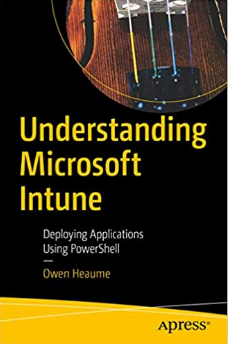Simplify Windows Registry Management with PowerShell (Part 2)
The Windows Registry is a crucial component of the Windows operating system, storing essential configuration settings, preferences, and options. My previous blog post referenced my registry “mega-function” and if you prefer seperate functions (and following PowerShell best practice) then you will want to read this.
As a system administrator or IT professional, managing the Registry is a vital task. However, performing manual operations in the Registry can be complex and error-prone. Fortunately, PowerShell offers powerful capabilities to simplify Windows Registry management. In this blog post, we will explore three valuable PowerShell functions: New-OHRegistryKey, Set-OHRegistryKey, and Remove-OHRegistryKey.
New-OHRegistryKey: Creating Registry Keys and Values Made Easy
The New-OHRegistryKey function provides a convenient way to create registry keys, values, and data if they do not already exist. With this function, you can streamline the process of managing registry entries in PowerShell. Here are some key features of New-OHRegistryKey:
- Creates a new registry key, value, and data if they do not already exist.
- Checks for the existence of the registry key and value and creates them if necessary.
- Supports two value types: String and DWord.
- Offers detailed error handling and feedback.
To demonstrate the usage of New-OHRegistryKey, let’s consider an example:
New-OHRegistryKey -KeyPath "HKCU:\Software\MyApp" -ValueName "Setting1" -ValueData "Value1" -ValueType "String"
In this command, we create a new registry key named “HKCU:\Software\MyApp” if it does not already exist. Additionally, we create a new string registry value named “Setting1” with the data “Value1”. The function ensures that the registry key and value are created successfully.
Set-OHRegistryKey: Modifying Registry Values Effortlessly
The Set-OHRegistryKey function allows you to modify the value of a registry key in the Windows Registry. It simplifies the process of updating registry values with new data. Here are the key features of Set-OHRegistryKey:
- Modifies the value of a registry key if it exists.
- Checks the existence of the registry key and value before making any modifications.
- Supports two value types: String and DWord.
- Provides detailed error handling and feedback.
Let’s consider an example to illustrate the usage of Set-OHRegistryKey:
Set-OHRegistryKey -KeyPath "HKCU:\Software\MyApp" -ValueName "Version" -ValueData "1.0" -ValueType "String"
In this command, we modify the value of the registry key named “Version” under the “HKCU:\Software\MyApp” key. The function sets the value to “1.0” as a string. It ensures that the modification is successful, providing a seamless experience for updating registry values.
Remove-OHRegistryKey: Safely Removing Registry Values
The Remove-OHRegistryKey function simplifies the process of removing registry values from a specified key. It ensures the safe removal of values while handling any potential errors. Here are the key features of Remove-OHRegistryKey:
- Removes a registry value from a specified key.
- Checks the existence of the registry key and value before removing them.
- Provides detailed error handling and feedback.
To illustrate the usage of Remove-OHRegistryKey, let’s consider an example:
Remove-OHRegistryKey -KeyPath "HKCU:\Software\Test" -ValueName "TestValue"
In this command, we remove the registry value named “TestValue” from the key
“HKCU:\Software\Test”. The function ensures that the removal is successful, returning true if the value is removed and false if it does not exist or if any errors occur.
Simplify Your Registry Management with PowerShell
PowerShell empowers system administrators and IT professionals to simplify the management of the Windows Registry. With the New-OHRegistryKey, Set-OHRegistryKey, and Remove-OHRegistryKey functions, you can effortlessly create, modify, and remove registry keys and values. These functions provide error handling, ensuring a smooth and reliable experience when working with the Registry in PowerShell.
You can get the functions from my github repo here: https://github.com/ozthe2/MyPowerShell/tree/main/Registry
Harness the power of PowerShell and streamline your Windows Registry management today!
“Understanding Microsoft Intune: Deploying Applications Using PowerShell” is available for purchase at all good book stores and online outlets. Don’t miss out on the opportunity to take your application deployment skills to the next level. Get your copy today!